Forget Apple Intelligence, iOS 19 needs to overhaul this core functionality
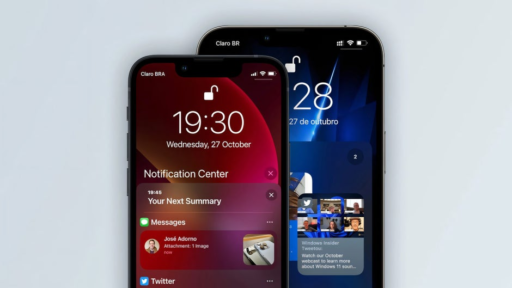
iOS 19 is coming next year, and it doesn’t take a genius to realize that the next WWDC will be overflowing with new Apple Intelligence stuff that will slowly trickle our way in late 2025/2026.
A late and reluctant player in the artificial intelligence scene, Apple has been bitten by the AI bug and likely won’t cease integrating AI into all aspects of its operating systems, be it iOS, macOS, iPadOS, or watchOS.
Now that I’ve tried most Apple Intelligence features available so far, I’m more and more pessimistic about the overall value that Apple’s latest software bells and whistles bring to the vast user base.
But will iOS 19 be all about Apple Intelligence? I hope not, as one aspect of iOS needs many improvements and an overall functionality overhaul––notifications.
My problems with iOS notifications
I think that one thing that most iOS users can agree on is that everyone has their bones to pick with the way notifications are on iOS. Apple has had many attempts to fix notifications over the years, and overall, the trend is definitely positive, so things are slowly improving. However, there are more kinks to iron out. Here are mine:
Ecosystem issues
Apple’s robust ecosystem is one of the biggest reasons to choose an iPhone, as it seamlessly integrates across Apple’s device lineup and encourages investment in other Apple products.
However, for all the benefits it delivers (Handoff, Continuity, Universal Clipboard, AirPlay, Sidecar, Focus Modes, etc.), the Apple ecosystem still has issues with notification sync. My anecdotal experience is that I’d interact with a notification on my iPhone or MacBook, and an hour or so afterward the same notification would pop up on my iPad while I’m reading an e-book. Not an ideal user experience.
An ergonomics nightmare
Another major issue is the ergonomics of it all. Want to check your notifications when using the phone? Good, that’d be an awkward thumb stretch to the top or top-left part of the screen, which could be a nightmare if you’re right-handed like 90% of the world population.
Given that large 6.7-inch+ iPhones constitute half of all new iPhones recently, this lack of ergonomics is possibly an issue for many people. I have fairly large hands and have used an iPhone 13 Pro Max since, well, its release, and even I’d agree that accessing your notifications is a pain in the posterior. Even on a smaller regular or Pro iPhone, swiping down to see your notifications is an uncomfortable stretch.
Granted, Apple might not have a lot of leeway here: swiping down from the top-right side of the screen brings down the essential Control Center, so no go.
We’ve seen Android manufacturers struggle with that in the past, and they tackled these two separate screens by allowing users to swipe left and right between the quick toggles and notifications panels. Android as a whole went into a whole new direction with a combined notifications/quick toggles panel, and I think that was a genius move.
Swipe-to-dismiss a.k.a. hit-or-miss
I don’t know about you, but I tend to dismiss notifications I don’t care about straight from the lock screen by swiping them to the left. Usually, this shortcut works pretty well. However, when it doesn’t, my iPhone would open––you guessed it––the camera app. In most cases, this happens when I’m in a rush and swipe a notification from the wrong way, which is often the worst time to have the camera app open on you.
As far as I know, there’s still no way to disable the left swipe to access the camera from the lock screen. That’s one of the older ways to access your camera, which are now at least four if you’re using a device from the iPhone 16 family: swipe left on the lock screen, via the default shortcut on the lock screen, via the new Camera Control button, or optionally via the Action Button.
It seems that in its quest to deliver as many possible ways to help us access the camera, Apple forgot that customization goes both ways: not only enabling features but also allowing users to disable default options. A simple toggle to disable that would have been welcome.
Persistence is lacking
One quirk of iOS notifications is the way they “disappear” when you interact with even a single one.
Picture the following scenario: you’ve been away from your phone, and you’ve received a dozen notifications. You swipe through the list, you interact with the most important notification and tap on it to open the corresponding app. You spend a minute or so in the app as you’d normally do, then lock your phone again.
Guess how many of the notifications you’ve already seen will pop up once you pick your phone a second time? None. If you rely on muscle memory and swipe up on your lock screen, then sure, the rest of your notifications will indeed be tucked away there.
However, I’ve lost count of how many times I’ve been called inattentive simply because I forgot about a pending notification. This issue is compounded by iOS’s lack of persistent notification indicators in the status bar, which could otherwise serve as a helpful reminder, like on Android.
One might argue that if you haven’t interacted with a notification but have read it, then it probably wasn’t that important to begin with, but I think it’s the job of the operating system to remind you about the notifications you’ve received. Android gives you a tiny icon on the status bar, which reminds you that you’ve got more notifications you haven’t interacted with, but iOS leaves this job to our own forgetful and distracted selves.
Lack of notification categories
See, this here is why Android is still the king of notifications––it lets you specify what types of notifications you get from most apps that matter. Thanks to Android’s more granular notification customization, you can tell an app that it’s okay to be sent notifications about some events but not for others.
For example, you can prevent a trendy new messaging app from sending you notifications about promotions and alerts, but still allow it to send you notifications of incoming messages. That’s great for the user experience.
Some apps on iOS also let you do that from their respective in-app settings (Google News has very customizable notification settings, for example), but this is not a native functionality of Apple’s operating system, which means that the customizability of these notification categories falls entirely to the app developer.
On Android, developers have to implement these different notification categories on a per-app basis, but at least the functionality is baked on a system level.
This “all or nothing” notification scenario that iOS adopts allows dishonest app developers to drown you with a constant barrage of ads masked as notifications.
Shady mobile games, I’m looking at you.
Swiping a notification away doesn’t clear the red dot badge
Pretty straightforward: if you don’t interact with a notification and swipe it away from the lock screen, the corresponding app doesn’t clear its small red dot badge on the home screen. You need to explicitly open the app and interact with what you were notified about to get rid of the red badge.
This could be useful for some apps, but it quickly becomes a nuisance, at least for me.
Lack of notification history
Such a simple, yet brilliant Android feature that many people probably don’t know about. Many custom Android skins include a hidden but immensely useful history log with all notifications you’ve received recently and in the past 24 hours. That log usually resides in the Settings menu, and it’s a great place to see notifications you accidentally swiped away.
With iOS, you’re mostly on your own. There’s no history log of sorts, so once swiped away, a notification is gone.
It’s not all bad, though
For all the flak they get, iOS notifications aren’t all bad. There are many things I enjoy about them.
I love the new Apple Intelligence notification summary feature, which so far has worked great for me.
The latest iOS 18.1 finally brought notification badges to lock screen notifications so you know how many notifications an app sent you at a glance, which is great from a usability perspective.
Live Activities, if you count these as notifications, are a pretty useful feature that helps you keep in touch with important events, like your Uber coming or the status of your DoorDash order. These are critical notifications, and for the most part, Apple has had a hit here, not a miss.
Conclusion
As iOS evolves with each iteration, Apple continues to refine its user experience, but notifications surely remain an area ripe for improvement.
While features like Live Activities and notification summaries show promise, issues such as limited customization, poor ergonomics, and the lack of notification history still hold iOS back compared to Android, which is definitely ahead in this race.
With iOS 19 on the horizon, I hope that Apple will address these long-standing shortcomings, striking a better balance between innovation and user functionality.