Apple releases iOS 18.2 beta 1 with Genmoji, Image Playground and more useful Siri
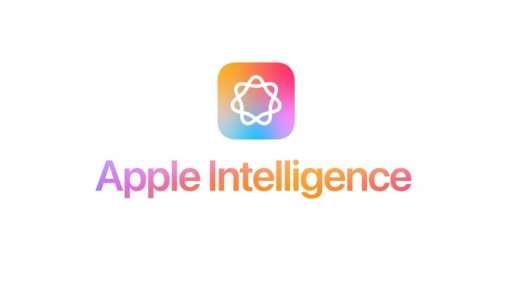
Apple released iOS 18.2 beta 1 on Wednesday and it comesd with new Apple Intelligence features. While the new ChatGPT integration does improve Siri, other features include the Image Playground and Genmoji. We will cover all of these, but first, let’s get to the update. If you’re already running iOS 18.1 beta, go to Settings > General > Software Update and you might see the prompt for the stable iOS 18.1 update which Apple also released Wednesday. Scroll to the bottom of the page for the link to the iOS 18.2 beta 1 update.
Meet the new and improved Siri
After installing the update, go to Settings > Apple Intelligence & Siri and look for the ChatGPT button under the heading “Extend Apple Intelligence & Siri.” Tap on ChatGPT to go to the ChatGPT page where you can sign into your ChatGPT account. Note: Until I set up this page, Siri wouldn’t work at all on my iPhone 15 Pro Max after installing the beta.
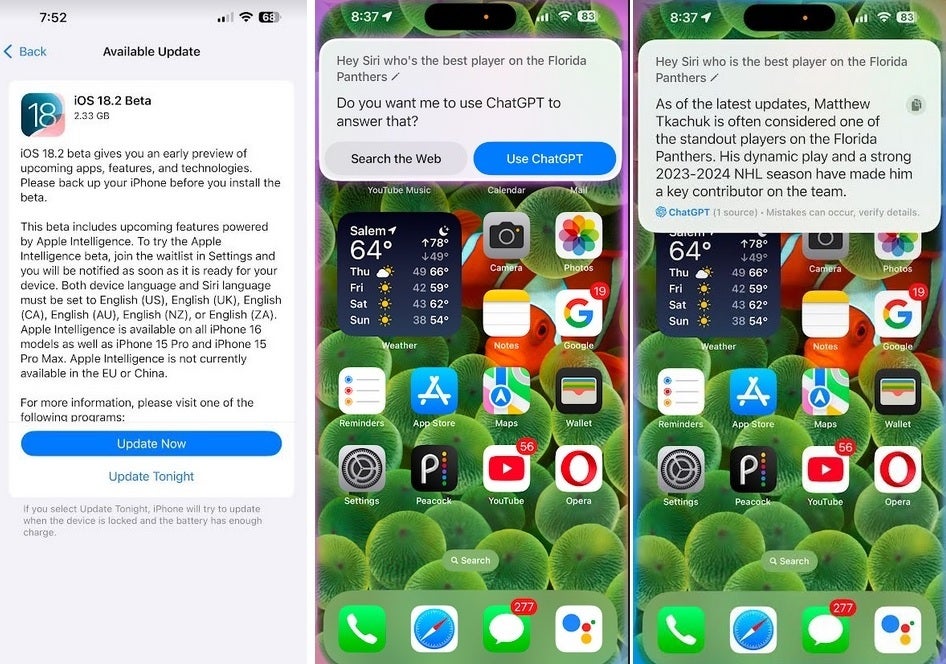
iOS 18.2 beta 1 brings ChatGPT integration to Siri.
On certain questions that you ask Siri that the digital assistant can’t answer, you will receive a notification asking you if you want ChatGPT to provide the response or if you’d rather get your answer from the web.
Next, go to the Messages app and press on any chat. Press the “+” button to the left of the text field. Tap on Image Playground. You will probably see a splash screen that asks if you want early access to this feature and Genmoji. Tap on it.
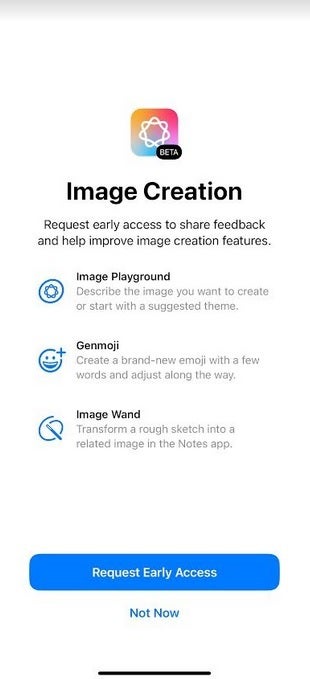
You might have to wait to receive early access to the Image Playground and Gernmoji.
Once you receive the notification saying that you have access to Genmoji, go back to the Messages app and tap on any chat. From there, tap the text field to call up your keyboard. Tap the emoji icon in the bottom left corner and the purple emoji with the “+” symbol in the top right corner. Choose “Continue” to create Genmoji. Keep in mind that if you haven’t received access to the feature yet, you won’t see these options.
With access to Genmoji, you’ll type in a description of the custom emoji you want and it will be added to your recent emoji page. It is also stored with your stickers which you can see by tapping the sticker button in the bottom left corner.
As for the Image Playground, go to the Messages app and press on any chat. Press the “+” button to the left of the text field. Tap on Image Playground. Another way to open Image Playground is to press the dedicated Image Playground app that will appear on your last app page after installing iOS 18.2 beta 1. Image Playground is integrated into Messages and Mail besides being a dedicated app. With the Image Playground, you will be able to create animation or illustrations based on your descriptions. Sketches will be available after a future update.
Writing Tools gets some new capabilities in iOS 18.2 beta 1. The feature that can proofread your emails and texts, change their tone, and add key points and graphs, will now have a new “Compose” option. In Writing Tools, tap on the “Compose” arrow at the bottom right of the screen. In the text field, describe exactly what you want your email to say. AI will create a letter in exactly the style and with the content you ask for. I asked for a description of the iPhone 16 as written in the 1600s and you can see how it came out.
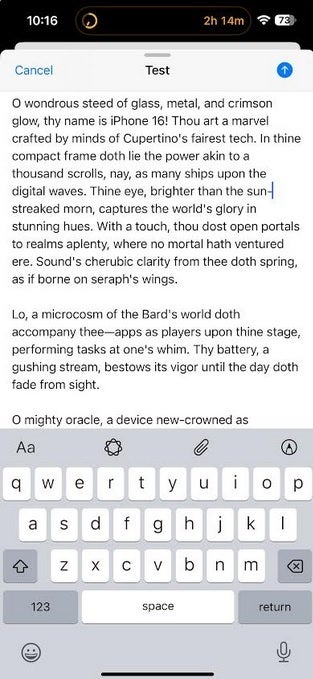
A description of the iPhone written in the style of the 1600s. |
Also on Writing Tools is a feature that lets you be more precise with the changes to an email or text you want Apple Intelligence to make.
More Apple Intelligence is expected with the release of iOS 18.4 next year
Available only on the iPhone 16 line, Visual Intelligence can be accessed with a long press on the camera control button. You can snap a photo and search for similar photos from Google Search, or ask ChatGPT to give you more info about the subject of your picture. You can also get the hours, reviews, and more from a restaurant you’ve taken a photo of, find out if that scary-looking dog is indeed a pit bull, or get an event mentioned on a poster added to your calendar.
The Mail app will now sort your email into four categories:
- Primary: Personal and time-sensitive emails
- Transactions: Confirmations and receipts
- Updates: News and social media notifications
- Promotions: Marketing emails and coupons
More Apple Intelligence features are expected next year with the release of iOS 18.4. Keep in mind that only six iPhone models currently support Apple Intelligence:
- iPhone 15 Pro
- iPhone 15 Pro Max
- iPhone 16
- iPhone 16 Plus
- iPhone 16 Pro
- iPhone 16 Pro Max